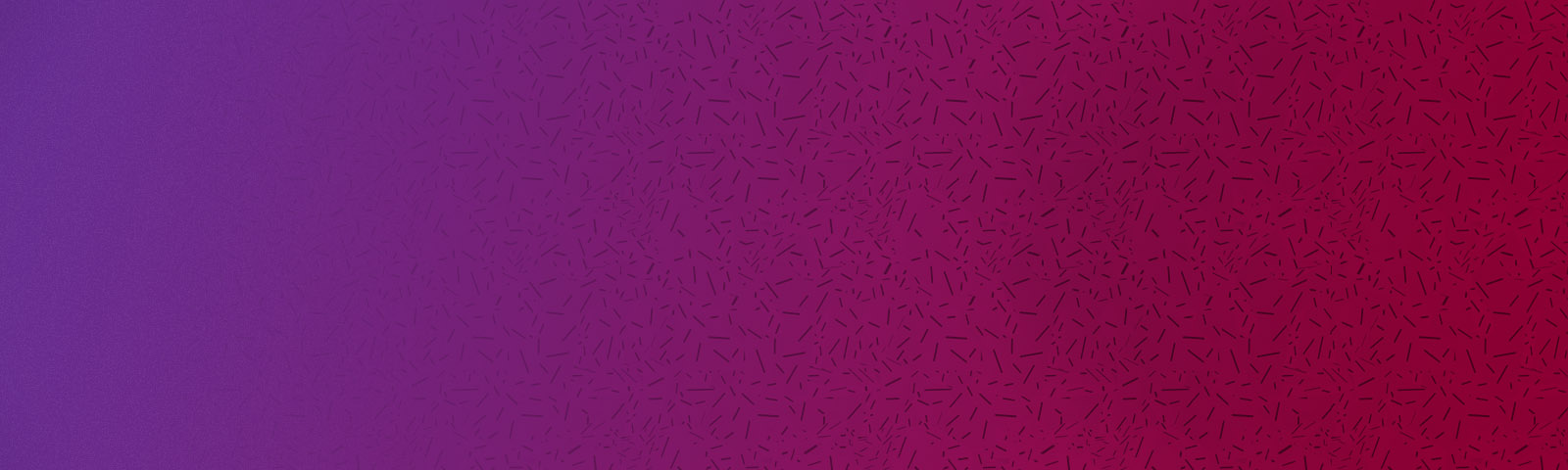Moiré is a common problem that editors and colourists face in post-production. Moiré occurs in an image when a subject contains repetitive details such as lines or dots.
Removing them can be difficult and quite time-consuming. However, in this tutorial, I’m going to show you a quick way to hide moiré in your shots using DaVinci Resolve 15

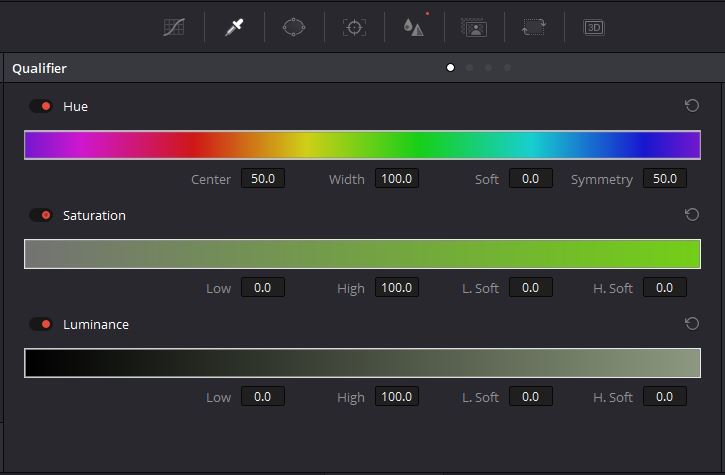
Next, select the highlight window to show the area that has been selected. You can change the parameters of the qualifier to increase the range of the colour being selected.
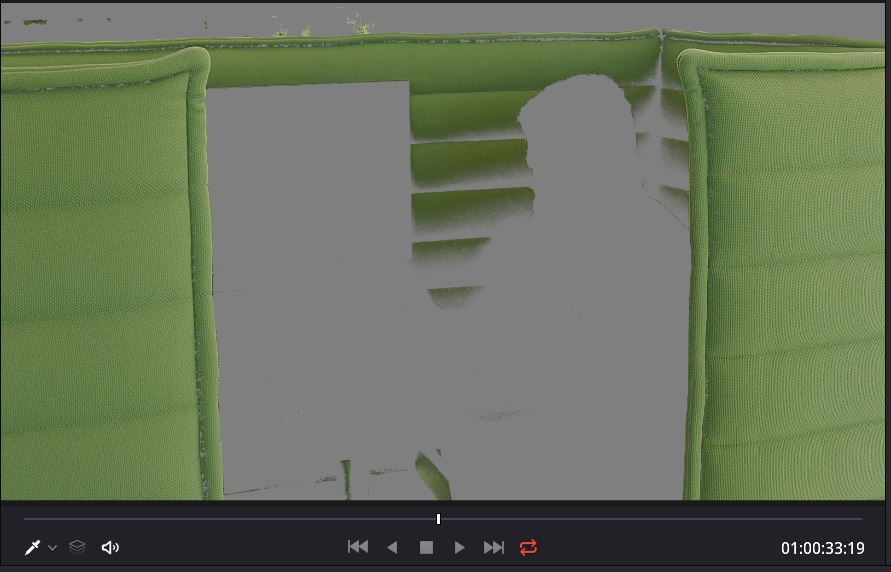
Once you have a key you are happy with you will need to open the blur menu. Bring the blur up slightly and you will see the moiré pattern begins to disappear.
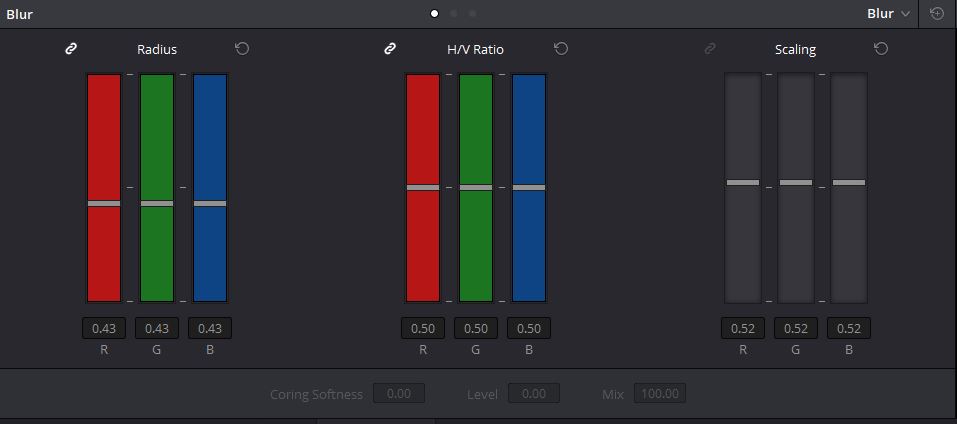
You should only need to do a subtle adjustment to the shot which should limit how much it affects the overall video quality.
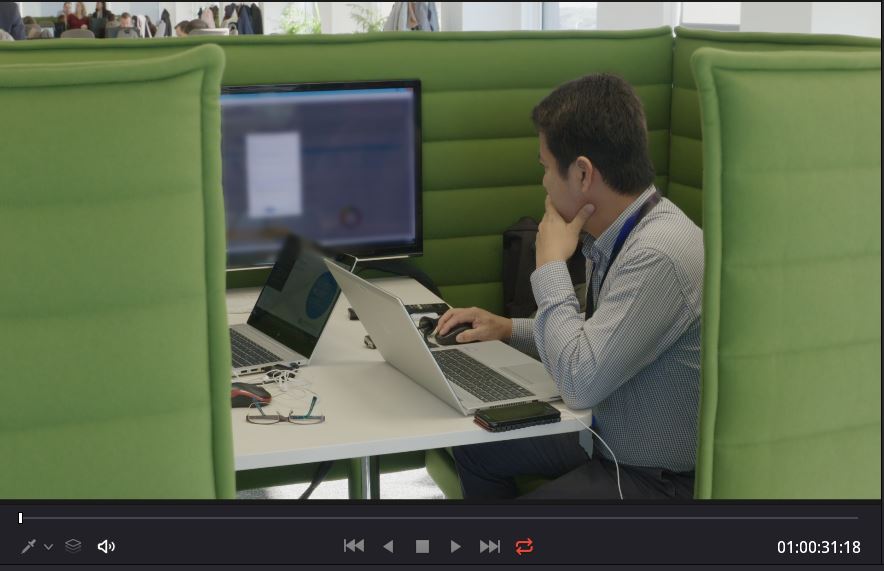
The full video tutorial can be viewed below: